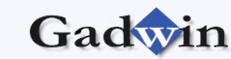|
|
Products < Gadwin PrintScreen
|
|
|
|
Want to create a screenshot suitable for saving or
printing? Then just hit a key on your keyboard. Oh yeah, you'll have
to download this program first.
|
|
There are several hotkey combos to choose from
(PrintScreen is the default). Once you've chosen your favorite combo,
head to the Destination tab and have the screen print out instantly,
copy the capture to the clipboard, save it to a specific folder, or
even send it through e-mail. You can perform full screen captures, or
only capture a specific window.
|
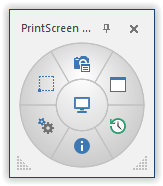
|
|
There are also six different image formats to choose
from, and each one can be resized. With all the customization
capabilities, what more could you ask for?
|
|
Gadwin PrintScreen Professional combines the
power of a first-class screen capture application with an advanced
image editing and annotation utility - wrapped into one easy-to-use
tool. Gadwin PrintScreen Professional is versatile and extremely
easy-to-use.
|
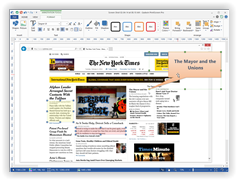
|
|
PrintScreen Pro comes stocked with customizable arrows, blur, colorful speech bubbles, and more to mark up your screen captures.
Work faster by saving your capture settings as a profile.
Set up profiles to automatically remember capture settings, add effects, or send to a specific destination after capture.
|
|
|
Screen captures can be used for many reasons. Use captured
images from Gadwin PrintScreen to show off your product on the web.
Enhance technical or sales documents and embed captures into
presentations. Gadwin PrintScreen can help you capture and print or save
computer screen data.
|
|
On most Windows computers a full screen of data can be put
on the clipboard by pressing the PrintScreen key. This sends whatever you
see on screen to the clipboard, which you must then edit in a different
graphics program to cut to the right size and image format. Here are some
other reasons not to use the prefabricated PrintScreen function of
Windows:
 |
Full screen of data can be put only on the clipboard.
|
 |
It is either difficult or impossible to capture some elements of a Windows screen, such as different shaped cursors.
|
 |
You spend too much time making image captures.
|
Use Gadwin PrintScreen to save time and enhance your screen shots! Download Gadwin
PrintScreen now and try it out! This is the best way to learn what it can do.
|
|
Gadwin PrintScreen requires Microsoft ® Windows XP or later. If you are running any of these
operating systems and have a Windows-compatible mouse or pointing device,
your system has already met all the requirements necessary to run Gadwin
PrintScreen. A full installation of Gadwin PrintScreen requires 15
megabyte of hard drive space
|
 |
Back to top |
|
 |
 |
|
 |