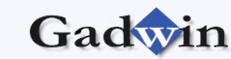|
You can add two types of text to a DiagramStudio diagram —
independent text and text associated with a symbol. Independent text,
such as a title or comment, is an independent Text Block, not associated
with any symbol. Text associated with a symbol, or text you type in a
symbol, moves with a symbol. Adding both types of text is as easy as
clicking and typing. And moving the text is as easy as clicking and
dragging.
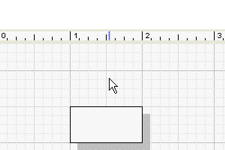
DiagramStudio symbols are designed so that you can add
text to them. Just double-click a symbol and type. After you add text to
a symbol, the text becomes part of the symbol, which means it moves with
the symbol. Just drag the symbol, and the text moves with it.
DiagramStudio automatically zooms in on the symbol so you can see the
text more easily as you type or format it.
You can also add independent text that's not associated
with any symbol — such as titles and comments — to a diagram. Then you
can move independent text, also called a text block, the same way you
move any other symbol. In fact, an independent text block is really just
a symbol with no line or fill.
To add a text block to a drawing:
1. On the Home tab, in the Insert group, click Text
Box.
2. Click anywhere in the document, and then drag to
draw the text box.
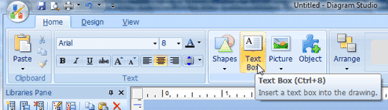
After you add text to a symbol or independent text to the
drawing, you can format it — italicize it, underline it, center it, and
so on. You can use the text formatting buttons n the Text group on the
Home tab, or you can use the formatting options in the Properties
window.
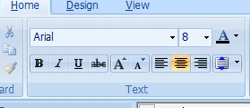
|